Running Facebook ads effectively requires a streamlined payment method in place. Adding payments to your Facebook Ads account ensures your campaigns run smoothly without interruptions. This guide will walk you through the steps to set up your payment methods for Facebook Ads via the Ads Manager.
Step-by-Step Guide to Add Payments in Facebook Ads Account:
1. Access Facebook Ads Manager
- Log into your Facebook account.
- Go to Ads Manager. You can find this in the drop-down menu at the top-right corner of your Facebook homepage or access it via adsmanager.facebook.com.
2. Navigate to Billing
- In Ads Manager, click on the three horizontal lines (also known as the hamburger icon) in the top-left corner.
- From the drop-down menu, click on Billing or Payment Settings.
3. Add a Payment Method
- In the billing section, click on Add Payment Method.
- Facebook will present several payment options based on your country. Common methods include:
- Credit or Debit Cards: Visa, Mastercard, and American Express are widely accepted.
- PayPal: Link your PayPal account for seamless payments.
- Online Banking: Available in some regions for direct bank transfers.
- Facebook Ad Credit: If you have a promo code, you can redeem it here.
4. Enter Payment Details
- Choose the payment method you wish to use.
- Enter the necessary details, such as card information, PayPal credentials, or banking info.
- Click Save to confirm.
5. Set as Primary Payment Method
- If you are adding multiple payment methods, make sure to set the primary one that Facebook will use to charge your ad spend.
- Click Set as Primary next to the payment method you want to prioritize.
6. Manage Your Spending Limit
- To control how much you spend, you can set an account spending limit.
- In the Payment Settings section, click on Set Account Spending Limit.
- Enter the maximum amount you’re willing to spend on ads and click Save.
7. Review and Save Changes
- Once you’ve added and saved your payment details, review them to ensure everything is accurate.
- Your ads will now be charged to the chosen payment method whenever they run.
Troubleshooting Payment Issues:
- Declined Payments: Ensure that your credit card is active and has sufficient funds. Contact your bank if there’s an issue.
- Changing Payment Methods: If you want to switch your payment method later, follow the same steps and remove or edit your existing method under Payment Settings.
- Payment Threshold: Facebook bills you when you hit your account’s billing threshold or at the end of the month, whichever comes first.
Benefits of Setting Up Payments Early:
- Avoid Interruptions: Ensuring your payment method is in place prevents any disruptions in your ad campaigns.
- Better Budget Control: By managing your spending limit and payment methods, you can track how much you’re spending on Facebook ads more effectively.
- Ad Credits and Discounts: Adding your payment method early can allow you to utilize any promotional ad credits offered by Facebook.
By following these steps, you can add payments to your Facebook Ads account effortlessly, ensuring your ad campaigns run smoothly and deliver optimal results.
Conclusion:
Managing payments for your Facebook Ads account is crucial for the success of your advertising efforts. Whether you’re targeting new customers or driving engagement, having a secure and functional payment method in place will keep your campaigns active and performing well. At Digital Pluto, we specialize in helping businesses optimize their Facebook Ads for maximum results. Reach out to us if you need assistance with setting up, managing, or strategizing your Facebook Ads campaigns.
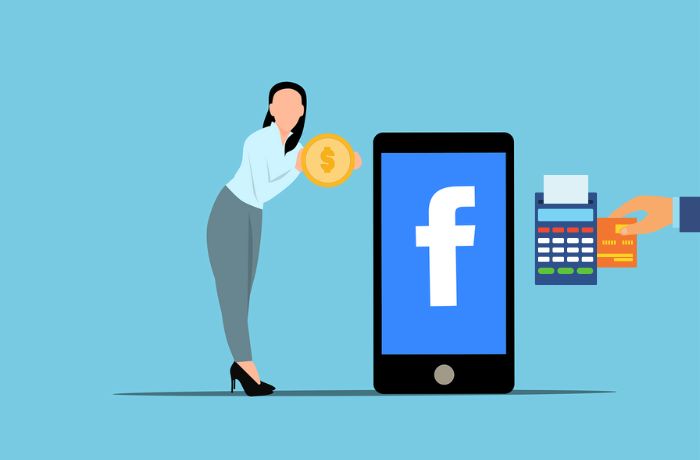
Leave a Reply